Use Restock Entry to create Purchase Orders for items with On Hand quantities below their set minimum stock level. See Enter Restock Quantities for more information on setting Restock levels. See Access Open Purchase Orders for more information on Purchase Orders.
| Access |
| Grant permission to User Profiles in Access User Profiles > select a User Profile > Security > Purchasing > Restock/Reorder > Enter Restock Entry |
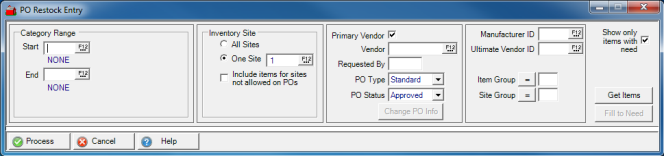
 Category Range
Category Range
Category range is used to select the Items for Restock Entry by entering one or a range of Category IDs in the Start and End fields or select F12 to search. This is a required field.
 Inventory Site
Inventory Site
Choose the Inventory Site that will be updated in Item detail > Sites > Restock/Reorder when processed in this required field. Select all Sites to update all or select One Site and enter the Site ID or select F12 to search.
Select the checkbox Include Items for sites not allowed on POs to include Items that have not selected the Allow on POs checkbox found it Item detail > Sites. These Items will be included on the Item grid as display only, the Order column is inactive.
 Vendor and Purchase Order Detail
Vendor and Purchase Order Detail
Select the Vendor for the Purchase Order and set the PO Status
The Primary Vendor checkbox is selected by default and only the Items with the selected vendor set as Primary will be included in the Item grid. Remove the checkbox to retrieve all Items from the Category Range.
Enter the Vendor ID or select F12 to search.
Provide Requested by, the Operator ID that populates the Requested field on the Purchase Order.
The Order Placed with Direct Vendor field is Active when Dealer Request is selected as the PO Type. Select if the PO created will be used to track an order already placed.
Enter the Vendor the Direct Vendor ID which is active when Dealer Request is selected as the PO Type or select F12 to search
Select the PO Type that will be created.
|
Set the PO Status of the newly created Purchase Order, either Approved or Requisition Status.
Click Change PO Info to update the any of the above fields. Be aware that selecting this option removes any Items that populate the Item grid.
Optional Item Filter
Add optional Filters to limit the number of Items retrieved for the Item grid.
- Choose a specific Manufacturer ID or select F12 to search.
- Enter a specific Ultimate Vendor ID or select F12 to search to filter items by ultimate vendor.
Use either Item Group or Site Group or both to filter items. The Reorder/Restock Group can be set with Item detail > Misc > Other > Reorder/Restock Group and the Site group is set in Item detail > Sites > Reorder/Restock > Restock/Reorder Group.
Include only items where current On Hand quantity is below the set minimum stock level by selecting Show only items with need. Remove to view all items in the specified category with minimum and maximum stock levels set.
 Select to process the search and filter criteria set and return items.
Select to process the search and filter criteria set and return items. ![]() Items without a Minimum Stock level quantity will not be included in the item list.
Items without a Minimum Stock level quantity will not be included in the item list.
PO Restock Entry with Items
Review Order Quantities and Create a new Purchase Order
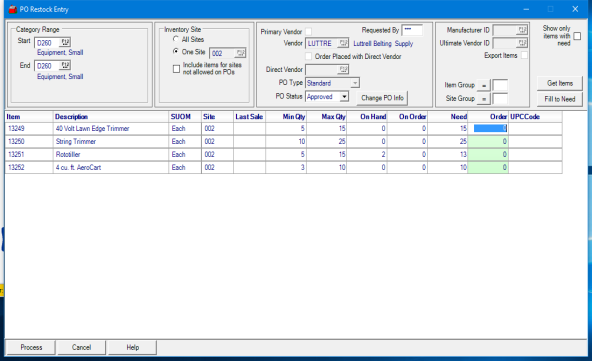
The Item ID,Description and Stocking Unit of Measure are displayed.
If multiple Inventory Site IDs have been selected, each will be listed beneath the Item and displays the ID in the Site column.
The date of the Last Sale for items is included.
The Min Qty, Minimum Quantity, column displays the lowest recommended Quantity on Hand for the Item and the Max Qty, Maximum Quantity, the highest recommended Quantity on Hand for the item.
Current On Hand quantity of the Item is provided as well as the quantity on open Purchase Orders in On Order.
Use the Need column to view the recommended quantity to Order. This quantity is determined by
| Max Qty - On Hand - On Order = Need |
Enter the quantities to be order in the Ordercolumn to tailor which Items and quantity to be ordered or select  to copy the quantities from Need column to the Order column for all Items.
to copy the quantities from Need column to the Order column for all Items.
Click  to accept quantities in the Order column and create the Purchase Order with the status selected after reviewing Purchase Order Preview.
to accept quantities in the Order column and create the Purchase Order with the status selected after reviewing Purchase Order Preview.
Select OK to create the Purchase Order or select Cancel to add additional items to meet any Vendor minimum order requirements.